Web Camera - Capturing still Images
The new CaptureSource object allows you to capture audio and video from your computers webcam and microphone. In this simple tutorial we will show how to capture an image from a web camera.
The code for this is fairly straight forward, firstly when the Start Camera button is clicked we request the users permission to use the web camera and, once granted, we begin to stream the camera source to a rectangle. When the Take Picture button is clicked we capture a still image and render it to the screen.
Here we have two buttons, an Image and a Rectangle. The Rectangle will be used to display the live video stream from the camera and the Image will be used to contain the still capture. The code will do all the hard work here:
When the Start Camera button is clicked we firstly check the CaptureDeviceConfiguration.AllowedDeviceAccess property to ensure the user has allowed the Silverlight application to use the web camera/mic. If this property is fase you can display a dialog requesting the users permission for access using:
CaptureDeviceConfiguration.RequestDeviceAccess();
The call to AsyncCaptureImage() returns a WriteableBitmap containing the still image from the camera, if you have the Silverlight 4 runtime installed you can test it here.
vipul wrote:
Could you please build this for latest version of Silverlight?
Guide the car to its parking space in this fun Car Parking game.
Aim for the Trash Can and get the various items of Trash in the bin.
Fly your plane in this colorful vertical scrolling shoot-em-up. Blast the bad guys and collect any bonus's they leave behind.
Pop as many bubbles as possible in this fun and colorful bubble popping game. The levels start off easy enough but gradually get harder!
Here we have a bunch of monsters that need to be matched up. Look out for the bomb and spinning monsters that will cause special damage!
Guide your friendly Bird through the maze of pipes and other obstacles collecting the Stars in this cool arcade game inspired by the legendary Flappy Bird.
You are stranded on an Alien planet. Your goal is to build a space rocket and escape. Start by building units to create power and mine the metal patches. Build defenses to defend your base from the advancing Aliens and Zombies!
Play Pool against the computer or battle against your friends in the online mode!
Slice the fruit that is thrown up onto the screen. Slice the fruit into multiple pieces for maximum points!
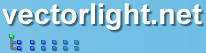



vipul wrote:
Could you please build this for latest version of Silverlight?