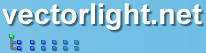Drag and Drop in Silverlight
Here we show how to drag and drop a RichTextBox, though the code could be adapted to drag any element around.
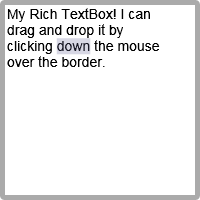
 You need to login to Download this Drag and Drop example, If you do not have a login you can register for free!
You need to login to Download this Drag and Drop example, If you do not have a login you can register for free!
The XAML we are going to use here consists of one Border control which contains our Rich TextBox. The Border control has several event handlers defined to capture the Mouse Buttons and Movement:
The C# for this tutorial contains the 3 event handlers which do the actual work here. Remember our Border control has been placed on a Canvas object which allows you to specify using absolute coordinates where the Border should be rendered:
As you can see we detect when the mouse is clicked over the border (using the Border_MouseLeftButtonDown event) and set _mouseDown = true, we also call myBorder.CaptureMouse(), this is important as it tells Silverlight to route allmouse events to the Border control.
When the user moves the mouse the new position of the Border is calculated by adding the amount of pixels the cursor has moved since the last MouseMove event was called. This is all handled in the Border_MouseMove event.
The final mouse event handler, Border_MouseLeftButtonUp clears the _mouseDown flag releases the capture lock we set previously.
Guide the car to its parking space in this fun Car Parking game.
Aim for the Trash Can and get the various items of Trash in the bin.
Fly your plane in this colorful vertical scrolling shoot-em-up. Blast the bad guys and collect any bonus's they leave behind.
Pop as many bubbles as possible in this fun and colorful bubble popping game. The levels start off easy enough but gradually get harder!
Here we have a bunch of monsters that need to be matched up. Look out for the bomb and spinning monsters that will cause special damage!
Guide your friendly Bird through the maze of pipes and other obstacles collecting the Stars in this cool arcade game inspired by the legendary Flappy Bird.
You are stranded on an Alien planet. Your goal is to build a space rocket and escape. Start by building units to create power and mine the metal patches. Build defenses to defend your base from the advancing Aliens and Zombies!
Play Pool against the computer or battle against your friends in the online mode!
Slice the fruit that is thrown up onto the screen. Slice the fruit into multiple pieces for maximum points!