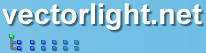<Style TargetType="local:RichTextBox">
<Setter Property="Background" Value="#ffffff" />
<Setter Property="BorderBrush" Value="#a4a4a4" />
<Setter Property="BorderThickness" Value="1" />
<Setter Property="Padding" Value="2" />
<Setter Property="VerticalScrollBarVisibility" Value="Auto" />
<Setter Property="HorizontalScrollBarVisibility" Value="Auto" />
<Setter Property="PopupTitle" Value="Spelling Suggestions:" />
<Setter Property="PopupAddText" Value=" Add " />
<Setter Property="PopupReplaceText" Value=" Replace " />
<Setter Property="SelectionBackground" Value="#506484f6" />
<Setter Property="SelectMode" Value="Edit" />
<Setter Property="Template">
<Setter.Value>
<ControlTemplate TargetType="local:RichTextBox">
<ScrollViewer x:Name="ElementContainer" Padding="{TemplateBinding Padding}" Background="{TemplateBinding Background}" VerticalScrollBarVisibility="{TemplateBinding VerticalScrollBarVisibility}" HorizontalScrollBarVisibility="{TemplateBinding HorizontalScrollBarVisibility}" BorderBrush="{TemplateBinding BorderBrush}" BorderThickness="{TemplateBinding BorderThickness}" IsTabStop="False">
<Border x:Name="ElementGrid" VerticalAlignment="Top">
<local:RichTextPanel x:Name="ElementChildren" HorizontalAlignment="Left" VerticalAlignment="Top" Background="{TemplateBinding Background}">
<local:RichTextPanel.Resources>
<Storyboard x:Name="ElementCursorBlink" BeginTime="0" RepeatBehavior="forever">
<DoubleAnimationUsingKeyFrames Storyboard.TargetName="ElementCursor" Storyboard.TargetProperty="(UIElement.Opacity)" Duration="00:00:01">
<LinearDoubleKeyFrame Value="1" KeyTime="0:0:0" />
<LinearDoubleKeyFrame Value="0" KeyTime="0:0:0.5" />
<LinearDoubleKeyFrame Value="1" KeyTime="0:0:1" />
</DoubleAnimationUsingKeyFrames>
</Storyboard>
</local:RichTextPanel.Resources>
<local:RichTextPanel.RenderTransform>
<ScaleTransform x:Name="ElementScale" ScaleX="1" ScaleY="1" />
</local:RichTextPanel.RenderTransform>
<local:RichTextPanel.Children>
<Rectangle x:Name="ContentElementBackGround" IsHitTestVisible="False" Fill="White" Opacity="0" />
<ContentControl x:Name="ContentElement" IsTabStop="False" Width="0" Height="0" Opacity="0" />
<Canvas x:Name="ElementObjectSelection" />
<Rectangle x:Name="ElementCursor" Width="1" IsHitTestVisible="False" Fill="#000000" Visibility="Collapsed" />
<Polygon x:Name="ElementSelection" IsHitTestVisible="False" Fill="{TemplateBinding SelectionBackground}" />
<Popup x:Name="ElementBubblePopup">
<Canvas x:Name="ElementBubble" Width="168" Height="108" Cursor="Arrow">
<Canvas.RenderTransform>
<ScaleTransform x:Name="ElementBubbleScale" ScaleX="1" ScaleY="1" />
</Canvas.RenderTransform>
<Polygon x:Name="ElementBubbleBackground" Stroke="#888888" StrokeThickness="1">
<Polygon.Fill>
<LinearGradientBrush StartPoint="0.5,0" EndPoint="0.5,1">
<GradientStop Color="#ffffff" Offset="0.0" />
<GradientStop Color="#eeeeee" Offset="1.0" />
</LinearGradientBrush>
</Polygon.Fill>
</Polygon>
<TextBlock Text="{TemplateBinding PopupTitle}" FontFamily="Arial" FontSize="14" FontWeight="Normal" Canvas.Left="8" Canvas.Top="8" />
<ComboBox x:Name="ElementSuggestions" Canvas.Left="8" Canvas.Top="30" FontFamily="Arial" FontSize="14" FontWeight="Normal" Width="150" />
<Grid Canvas.Left="8" Canvas.Top="65" Width="150">
<Button x:Name="ElementAdd" FontFamily="Arial" FontSize="14" FontWeight="Normal" Content="{TemplateBinding PopupAddText}" IsTabStop="False" HorizontalAlignment="Left" />
<Button x:Name="ElementReplace" FontFamily="Arial" FontSize="14" FontWeight="Normal" Content="{TemplateBinding PopupReplaceText}" IsTabStop="False" Margin="2 0 0 0" HorizontalAlignment="Right" />
</Grid>
</Canvas>
</Popup>
<ContentControl x:Name="ElementContext" IsTabStop="False" Content="{TemplateBinding ContextMenu}" Cursor="Arrow">
<ContentControl.RenderTransform>
<ScaleTransform x:Name="ElementContextScale" ScaleX="1" ScaleY="1" />
</ContentControl.RenderTransform>
</ContentControl>
</local:RichTextPanel.Children>
</local:RichTextPanel>
</Border>
</ScrollViewer>
</ControlTemplate>
</Setter.Value>
</Setter>
</Style>
 You need to login to Download the default Rich TextBox styles, If you do not have a login you can register for free!
You need to login to Download the default Rich TextBox styles, If you do not have a login you can register for free!Guide the car to its parking space in this fun Car Parking game.
Aim for the Trash Can and get the various items of Trash in the bin.
Fly your plane in this colorful vertical scrolling shoot-em-up. Blast the bad guys and collect any bonus's they leave behind.
Pop as many bubbles as possible in this fun and colorful bubble popping game. The levels start off easy enough but gradually get harder!
Here we have a bunch of monsters that need to be matched up. Look out for the bomb and spinning monsters that will cause special damage!
Guide your friendly Bird through the maze of pipes and other obstacles collecting the Stars in this cool arcade game inspired by the legendary Flappy Bird.
You are stranded on an Alien planet. Your goal is to build a space rocket and escape. Start by building units to create power and mine the metal patches. Build defenses to defend your base from the advancing Aliens and Zombies!
Play Pool against the computer or battle against your friends in the online mode!
Slice the fruit that is thrown up onto the screen. Slice the fruit into multiple pieces for maximum points!