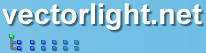Silverlight Main Menu
This free Main Menu control provides Silverlight developers with an easy to use and customizable drop down menu system with a familiar default style.
This Silverlight only Main Menu Control is easy to implement on your Silverlight driven website and is also customizable to provide a visual feel suitable for any site design.
To use the Main Menu control you will need to add a reference to Liquid.Menu.dll in your project.
 You need to login to Download the Main Menu example, If you do not have a login you can register for free!
You need to login to Download the Main Menu example, If you do not have a login you can register for free!
How to Use the Main Menu Control
To use the Main Menu on your Silverlight page:
Here we have a menu with the name testMenu, this contains three child menus. Each of these have child menu options, they can be nested as deep as required.
Note we assign an ID to each menu item, this allows us to detect which item has been selected using the ItemSelected event which you can see below.
The MenuList_ItemSelected event handler is called each time an item is selected. The argument object passed in contains a Tag property which contains the ID of the item that generated the event.
The menu control used here can display images and keyboard shortcuts as well as the title text.
Example Silverlight Main Menu Control:
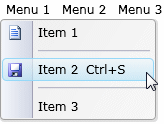
Further Information
Guide the car to its parking space in this fun Car Parking game.
Aim for the Trash Can and get the various items of Trash in the bin.
Fly your plane in this colorful vertical scrolling shoot-em-up. Blast the bad guys and collect any bonus's they leave behind.
Pop as many bubbles as possible in this fun and colorful bubble popping game. The levels start off easy enough but gradually get harder!
Here we have a bunch of monsters that need to be matched up. Look out for the bomb and spinning monsters that will cause special damage!
Guide your friendly Bird through the maze of pipes and other obstacles collecting the Stars in this cool arcade game inspired by the legendary Flappy Bird.
You are stranded on an Alien planet. Your goal is to build a space rocket and escape. Start by building units to create power and mine the metal patches. Build defenses to defend your base from the advancing Aliens and Zombies!
Play Pool against the computer or battle against your friends in the online mode!
Slice the fruit that is thrown up onto the screen. Slice the fruit into multiple pieces for maximum points!